Project Scheduling

Project management is the practice of initiating, planning, executing, controlling, and closing the work of a team to achieve specific goals and meet specific success criteria at the specified time (Wikipedia)
A key application for project management is job scheduling in order to define the sequence of jobs for each product or customer project.
When we schedule production we typically work in batches (in spite of Lean) and a scheduler is provided in Production Scheduling
In this case we are going to approach non repetitive projects such a house remodeling. You can download here an excel file you can use by removing all data in light yellow cells and filling in your own:
Download this Excel file Scheduling.xlsx from OneDrive
Some Project Management Problems
- The schedule was distributed in paper but I am not sure I have the latest version
- I have received several emails and Whats Apps with changes but it is not clear which is the final result
- The plumber found existing plumbing in a terrible condition so he will have to renew the whole installation and his job will be delayed a couple of days
- Does Framing and Painting know this delay? How will it affect other customer projects?
- How do I know in real time if a job is complete or there is a delay in order to plan my work?
- Whats App communications are widely used but are difficult to find once they are buried by lots of more recent ones
- Phone communications are even worse: no record remains
Schedule Shared in the Cloud
One alternative is to have the schedule in the cloud (Google Drive, Microsoft's Onedrive or others)All participants involved can have write access so they can record changes in real time so that everyone involved is made aware straight away.
This scheduler can be part of a virtual Obeya room kept in the cloud: Virtual Obeya Room
Access to the schedule by all involved may be done via a smartphone, tablet or portable PC.
You can even use an old smartphone with no contract via WiFi: Smartphone Workplace Reporting
When there is a change in the schedule rather than sending a file or photo of the new schedule you can send a Whats App or an email with the link to your schedule in the cloud. In this way if someone reads your note later they will always see the latest version which may have changed since then.
Scheduler Description

Before entering your own data delete existing data in all light yellow cells
Today's date appears automatically in cell A1
Enter the starting date for the whole schedule in cell B3.
New Customer Plan

You enter each expected operation time in working days.
The schedule will take into account weekends extending lead times with the assumption that there is no work on the weekend.
When a new customer project is added to an existing schedule:
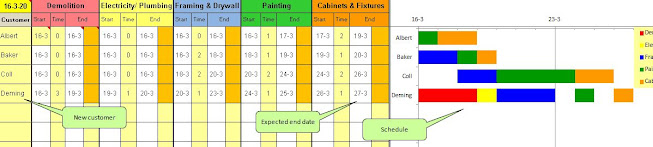
We can estimate the starting and ending date to tell the customer.
Waiting Times

In this example the Electricity & Plumbing operators will have to wait a couple of days until the demolition operators finish in customer "Coll".
Then there will be 2 days: 13/4 and 14/4 on which nobody will be working in customer "Coll" until Framing is finished in customer "Baker".
Scheduling in advance will let you foresee and minimise these inefficiencies. In the first case it is a cost for our remodeling company and in the second case it is an additional delay for the customer.
Status Reporting
This sort of business typically has a significant variation in the actual times to complete each job so it is essential to report any delays to all involved. This is where having the schedule in the cloud could be very helpful to keep everyone informed in real time.
Reporting the completion of a job with this application involves just 2 clicks in your smartphone from anywhere you are.
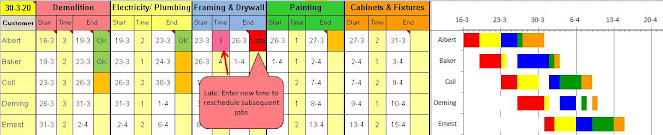
When a due date is expired (end < today) an orange cell will show up requesting the responsible person to report whether the operation has been finished. By clicking on the cell a pull down menu will let you choose between OK if it is finished or Late if it is not. OK will be colored in green and Late in red.
Rescheduling
If you report Late you will be asked to enter a new value for the corresponding operation time in order to reschedule all subsequent operations and customers.

Use your Own Data
- You can use this scheduler with your own data: just replace the light yellow cells with your data and change the headers in line one.
- I recommend you upload the file to Microsoft's One Drive and give write permission to all involved.
- Google Drive distorts the graph and the conditional formatting rules.
- To add rows or columns you need to unprotect the spreadsheet (it has no password) and to protect it again after your changes to protect the formulae.
- To add operations copy groups of 4 columns to the right as required (also the hidden columns behind the graph in groups of 2)
- To add rows copy the last complete row down as required (also the hidden data)
- Then you will need to modify the graph range
Conclusions
- In project management it is essential to keep all participants up to date at all times
- In order to record all incidents in real time everyone needs an easy access to one unique schedule file
- Being able to access a common file maintained in the cloud with a smartphone is an easy and cheap way to provide this access
- When rescheduling is required everyone should be aware of the impact of the different possible alternatives and then a new schedule can be agreed
- Every new project needs to be scheduled taking into account the existing backlog in order to commit a realistic date to the customer
- This proposed application is easy to use by all participants and it uses existing Microsoft/ Google free applications in the cloud which everybody already has
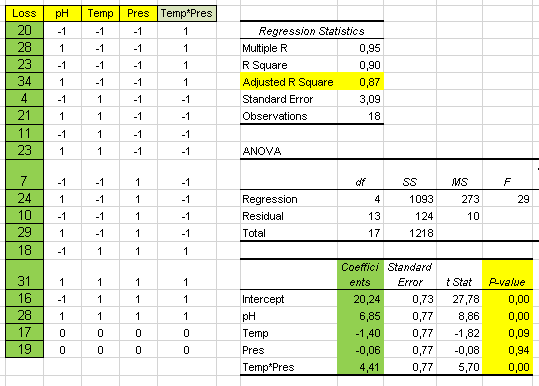
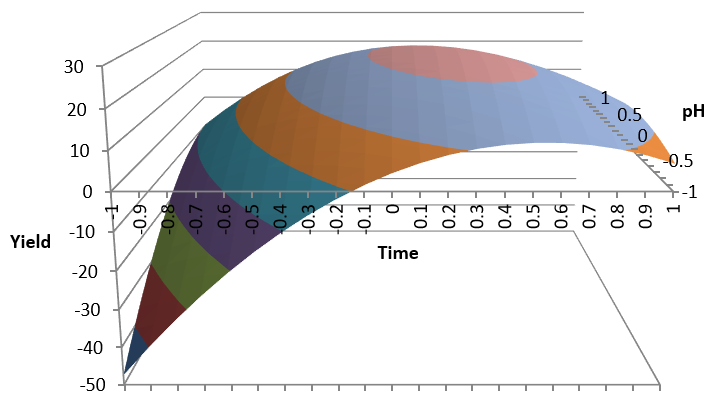

Comments
Post a Comment